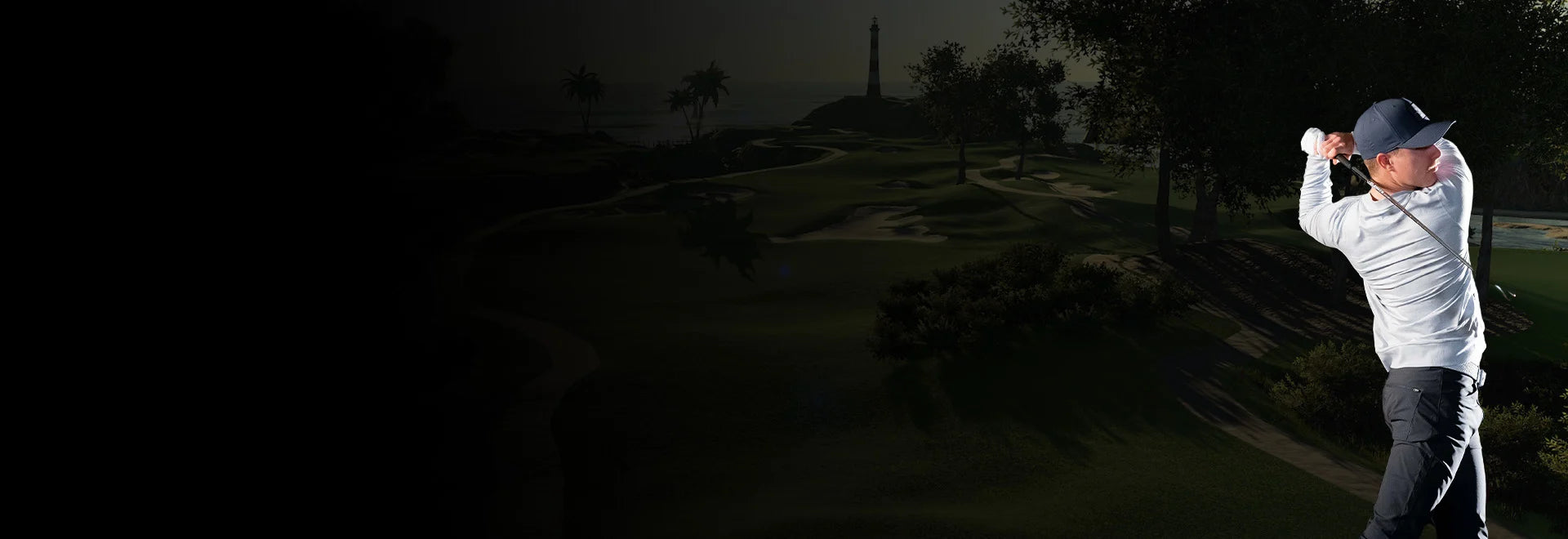Holiday Shipping & Returns
*Customer service will be closed Christmas Eve, Christmas Day & New Year's Day.
Holiday Return Policy
All items purchased between November 1st - December 31st, 2025 are eligible for return until January 31st, 2026. This policy allows you to shop with confidence this holiday season!
Holiday Shipping Policy
Our team will be shipping orders promptly throughout the holiday season. Due to increased demand, it can take up to 4 business days for your order to ship. Thank you for your patience.
Orders must be in by 1 PM MST on December 17th, 2025 in order to have your package arrive by Christmas.
Our warehouse will be closed from January 1st-5th. Shipments will resume on January 6th, 2026.
Expedited Shipping
Free shipping available on all orders. Expedited shipping is available for launch monitor only products at an additional fee. Expedited shipping is not a guaranteed service, but we can guarantee we will get your order to the shipping carrier in time. Orders placed before 1 PM MST time ship same day. Expedited shipping is only available to the lower 48 US states.
*Shipping times are calculated in business days.
Account Questions
How do I detach my SKYTRAK launch monitor from my account?
If it comes the time that you would like to gift your unit or resell it, you need to detach the unit from your account, please follow these steps:
- Log in to your account on the website.
- Got to the Menu on your left hand side and select "My devices".
- You will be able to see the device attached to your account. Select Detach and confirm. If you have multiple devices make sure you select the correct ESN.
In this last section you can also report your unit as stolen if this has been the case.
*The new user will have to register the device to their account, after the unit is no longer attached to the original account.
How can I renew my SKYTRAK Membership Plan?
Your membership subscription will automatically renew annually, unless you cancel before your renewal date. You may manage or cancel your subscription at any time by going into your Clubhouse portal or by contacting customer service.
Does SKYTRAK offer automatic membership renewals?
Yes! If you had a previous plan you can log in to Clubhouse and turn it on. If you are purchasing a new plan, you have the option to select auto-renew. You may manage or cancel your subscription at any time by going into your Clubhouse portal or by contacting customer service.
Products and Technology
What is the SKYTRAK+ network password
skytrakplus
Select the STPLUS_XXXXXX network and enter the password: skytrakplus
How to connect the SKYTRAK Launch Monitor (Connection Modes)
This article will help you connect your SKYTRAK Launch Monitor to your chosen device (PC, Android, iPhone, iPad) and begin the SKYTRAK experience with all it has to offer.
There are 3 modes that you can use to connect your SKYTRAK Launch Monitor to your device.
- USB Mode - This mode is a wired connection via the provided USB Cable between the SKYTRAK and chosen device. Internet connection is also available in this mode.
- Direct Mode - This mode is a direct, wireless connection between the SKYTRAK and your computer or mobile device with no internet availability. Password: skytrakplus
- Network Mode - This mode is a wireless connection between the SKYTRAK and chosen device that incorporates a internet connection. It is the recommended connection type for best results.
SKYTRAK Quick Start Guides
Can I use SKYTRAK on any tablet or device?
Originally built for the iPad, the SKYTRAK Application is now available on most modern iOS tablets and on Android devices running Android 4.4 or higher.
The following devices have been tested and are recommended for use with the SKYTRAK Launch Monitor and application:
Apple iOS.
- iPad Air 2
- iPad Mini 3
- iPad Mini 4
- iPad 5th Gen
- iPad Pro
Android.
- Samsung Galaxy Tab S6
- Samsung Galaxy Tab S8
Can I use SKYTRAK both indoors and outdoors?
Yes! SKYTRAK is fully portable and can be used indoors and outdoors on a hitting mat. For indoor use, a minimum space of 10' wide x 10' deep is recommended, with enough ceiling height to safely swing your longest clubs. Outdoors, avoid direct sunlight on the device lens, as it may affect accuracy. For best results, use clean, high-quality golf balls.
How does SKYTRAK work without internet connection?
You may find yourself in a place that doesn’t offer a WIFI connection. Will SKYTRAK still work? Yes, SKYTRAK will connect to your Mobile Device directly and continue to send all the data through from your practice session. Then the next time you connect to a WIFI network, the data will be synced to your history. This feature provides you with the convenience to practice anywhere without worrying about having access to the internet.
Where can I download safety and product information guides?
What are the system requirements for SKYTRAK?
Minimum Required Specifications for SKYTRAK:
SKYTRAK, along with its minimum hardware requirements, also requires that no VPN software be installed on your system in order to connect properly.
PC -
- Windows 7*/10/11 64-bit
- 2GHz CPU
- 4GB RAM
- Internet Connection**
- 1GB Free Hard Drive space
*Windows 7 is no longer supported by Microsoft and may stop working at any time.
**Internet Connection is required for first time setup and to sync your license. Only the SKYTRAK App is requires temporary internet access to sync your account.
iOS -
- iPhone 7 or Newer
- iPad Air 2 or Newer
- iPad Pro (All Models)
- iPad Mini 4 or Newer
*The following devices have extended resolution displays, and may contain black edges around the app: iPad Pro 3rd Gen. iPad Pro 4th Gen. iPad Air (2020).
Android - The following Android devices have been tested in-house and are officially approved for use with SKYTRAK.
In general, we have seen best results with newer Android devices containing Octa-core (or dual quad-core) processors. We will continue to test more devices and will update this list accordingly.
- Google Pixel C or Newer
- Samsung Galaxy S6 or Newer
- Samsung Galaxy Tab S2 or Newer
Mac - Although some Mac models with modern processors may be able to run mobile (iOS) applications like SKYTRAK, Mac computers are not supported by SKYTRAK ST+
Getting Started with SKYTRAK
Registering your SKYTRAK
The first step to using you're ST+ is to register it to your account.
- Login or create an account https://clubhouse.skytrakgolf.com/sign-up
- Register your unit under My Devices. You will need the ESN (serial number) located under the barcode on the bottom of your ST+ unit
Installing and Using the SKYTRAK App
Once your device is registered to your account, you are ready to install the software and begin using it!
- Visit https://skytrakgolf.com/pages/downloads for the installer for PC, iOS, and Android. You can also install the software from either the App Store or Google Play Store on your mobile device.
- Load the app (once installed) and login to your SkyTrak account.
- Connect your SkyTrak+ to your device using one of the 3 connection methods.
- You may be prompted to conduct a Firmware update before you can proceed.
- Select the profile icon in the upper right to open your profile dashboard and confirm that it shows "Syncing Complete".
With that, you are all ready to use your SkyTrak+! Be sure to load up the Practice Range to start seeing your ball flight data and club head information measured and calculated by the ST+ and SkyTrak App.
What are the USB mode order operations for SKYTRAK+?
- Plug SKYTRAK + splitter cable into SKYTRAK + underneath the dust cover.
- Plug the "Power only" USB-C cable into the provided AC power adapter. Wait for Yellow/Amber power light.
- Plug "PC' USB-A cable into your PC.
- Power on SKYTRAK +. Wait for Green/Red/Red than open the SKTRAK application.
- Once you log in, your SKYTRAK + will automatically connect to the SKYTRAK unit and will show the following.
(Green/Green/Red) = Checking License Files
(Green/Green/Green) = Connected
Shipping, Returns & Exchanges
Free Shipping
We offer free shipping on all SKYTRAK products.
Returns - SKYTRAK Hardware Products
To receive credit for SKYTRAK hardware products, the following return conditions must be met:
- Return Period: Products must be returned within 30 days of the original purchase date.
- Original Condition: All items must be returned in their original packaging, including all parts and components, and must not show any signs of wear or damage.
Restocking Fees:
- Returns not meeting these standards are subject to a 40% restocking fee. Restocking fee will be assessed to the cost of the product that is damaged.
- If a returned product exhibits visible wear, is missing components, or has been registered, and is no longer resellable as "new," a restocking fee of up to 40% will be applied.
- Return Shipping: Customers are responsible for return shipping costs.
- Packaging: Retain all original packaging. This is required for processing returns or warranty support.
- Processing Time: Please allow up to 14 business days for processing once your return is received at our facility.
- Customers are responsible for return shipping on all simulator and studio exchanges. This also applies to any component of a studio or simulator package.
Final Sale Items
- Orders shipped outside North America are final sale.
- Software and subscription products are non-refundable.
- Laptop computers and tablets are non-returnable, though warranty repair/replacement may apply where applicable.
Product Damaged Upon Arrival
- Inspection on Delivery: Any product damaged during shipment must be noted immediately at the time of delivery.
- Photo Evidence: Send photos of the damage within 24 hours of delivery to our customer service team.
- Return Label Coverage: We will cover return shipping for defective, damaged, or incorrect merchandise.
- Replacement Process: Once verified, we will promptly ship the correct product to you at no additional cost.
- Important: Items damaged after use are not eligible for refund unless explicitly covered under warranty.
SKYTRAK Warranty Information
Your SKYTRAK unit includes the following warranty coverage:
- 30-Day Satisfaction Guarantee: if you are not completely satisfied with your SKYTRAK unit, you may return it within 30 days (as per the return terms above)
- Manufacturer Warranty: SKYTRAK is backed by a 6-month warranty or 25,000 shots, whichever comes first. This consumer warranty covers defects in materials and workmanship under normal use.
- Physical Damage or tampering with the unit voids the warranty
Warranty Claims: To initiate a claim:
- Contact our support team at https://skytrakgolf.com/pages/contact
- Our team will verify the issue and begin the repair or replacement process.
Price Adjustment Policy
- Within 14 days: We'll refund the difference back to your original payment method
- Between 15-30 days: We'll issue a store credit for the value instead
Studios, Accessories, and Simulation Services
- Studio Packages: Not eligible for free return labels. Return conditions and restocking fees apply based on condition.
- Accessories, Custom Setups, and Simulation Services: These are not eligible for return.
- Customers are responsible for return shipping on all simulator and studio exchanges.This also applies to any component of a studio or simulator package.
Return Shipping Address
Please send approved returns to:
SKYTRAK Golf
12358 E. Easter Avenue
Unit 100
Englewood, CO 80012
How does SKYTRAK's standard shipping policy work?
Once your order is placed, you will receive a confirmation email letting you know that our fulfillment team has received your order. Once your order is fulfilled, you will receive an email notification with your tracking information. Shipping fees are non-refundable in the case of returns.
Does SKYTRAK ship internationally?
Yes, we ship all over the world. Shipping costs will apply, and will be added at checkout.
Can I return my SKYTRAK launch monitor?
SKYTRAK includes a 30 day satisfaction guarantee. If you are not happy with your SKYTRAK launch monitor within your first 30 days, please contact customer support for a full refund.
*If the monitor has been purchased through a reseller, you will need to abide by that sellers policy.
What does the SKYTRAK warranty cover?
Your SKYTRAK Consumer Warranty guarantees replacement in the event of product defect related to materials or craftmanship.
The warranty does not cover impact or cosmetic damages, damage by misuse, improper installation or testing, attempts to modify the product, attempted service (exceptions for battery replacement), or general wear and tear over the lifetime of the device, as well as any damages caused by spills, liquids, fires, power changes or other hazards outside of normal operation or use with 3rd party peripherals.
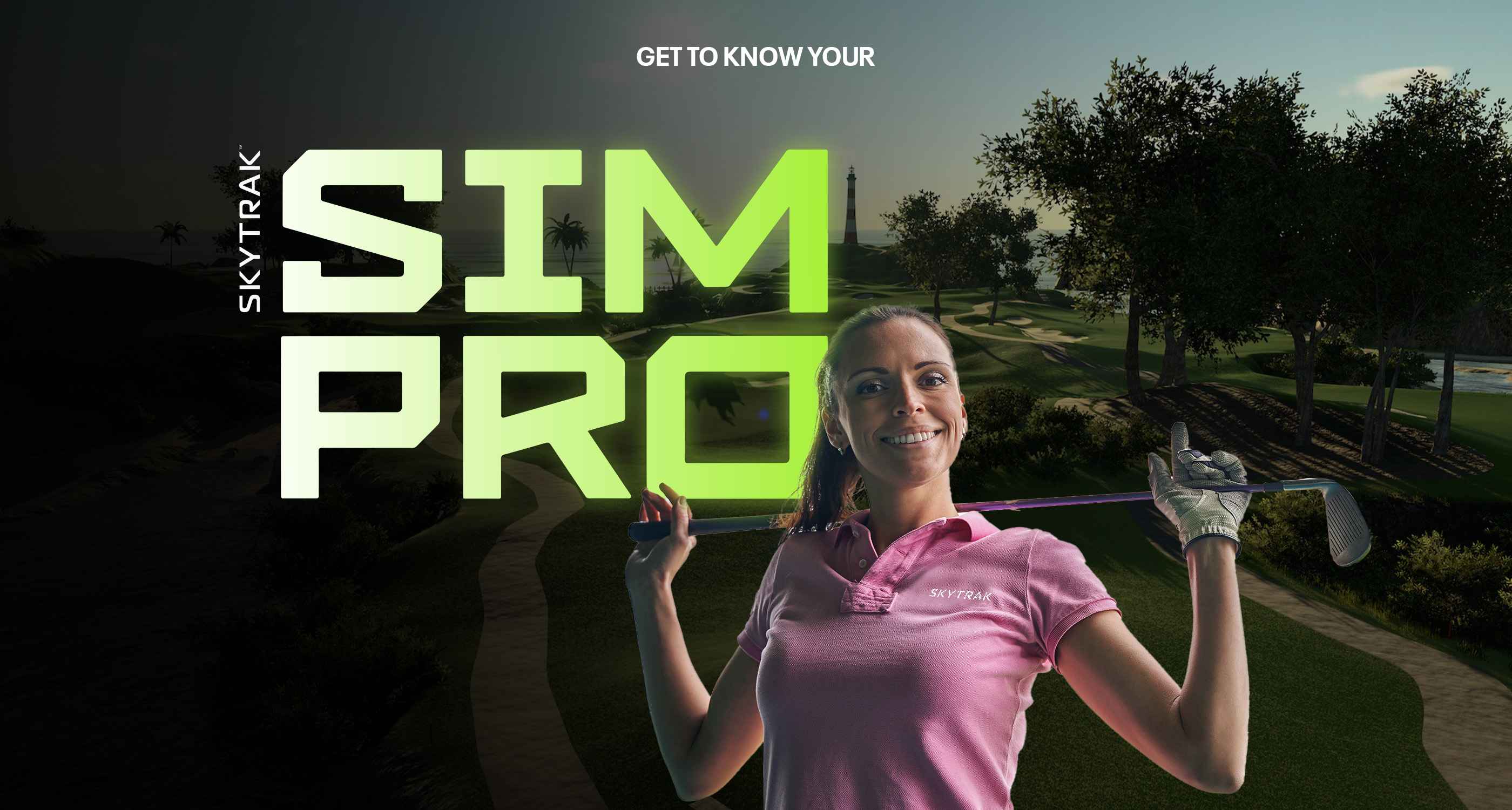
SIM PROS
Get Answers to All Your Sim Questions
Our golf simulator experts will help you pick out the best options for your space and budget.
Talk to a SIM PRO