How to Find Computer Specs on Different Devices
For Windows PCs:(Recommended)
-
Using System Information:
- Press
Windows Key + Rto open the Run dialog box. - Type
msinfo32and press Enter. - The System Information window will open, displaying detailed information about your computer’s hardware and software.
- Press
-
Using Settings:
- Click on the
Startbutton and selectSettings(the gear icon). - Go to
Systemand then selectAbout. - Here you can find information about your device, including processor, RAM, and system type.
- Click on the
-
Using Command Prompt:
- Press
Windows Key + R, typecmd, and press Enter to open the Command Prompt. - Type
systeminfoand press Enter. - This command will display a comprehensive list of your system’s specifications.
- Press
For macOS:
-
Using About This Mac:
- Click the
Applelogo in the top left corner of your screen. - Select
About This Mac. - A window will open showing an overview of your Mac, including the model, processor, memory, and graphics.
- Click the
-
Using System Information:
- Click the
Applelogo and selectAbout This Mac. - Click on the
System Reportbutton. - This will open the System Information app, providing detailed specs about your Mac’s hardware and software.
- Click the
For Chromebooks:(Not supported by SKYTRAK App)
-
Using Chrome Browser:
- Open the Chrome browser.
- Type
chrome://systemin the address bar and press Enter. - This will display system information about your Chromebook, including CPU, memory, and OS version.
-
Using Settings:
- Click on the
status area(where your account picture is) in the bottom right corner. - Click the
Settingsgear icon. - Scroll down and click on
About Chrome OS. - Here you can find information about your device and system.
- Click on the
For Linux PCs:(Not supported by SKYTRAK App)
-
Using Terminal:
- Open the Terminal application.
- Type
lshw(list hardware) and press Enter (you might need to install it first usingsudo apt-get install lshw). - This command will display detailed information about your system’s hardware.
-
Using GUI Tools:
- Different Linux distributions have various tools; for example, on Ubuntu, you can use the
System Monitorapplication to view system information. - Alternatively, you can use
Hardinfo(System Information and Benchmark tool) which you can install usingsudo apt-get install hardinfo.
- Different Linux distributions have various tools; for example, on Ubuntu, you can use the
For Mobile Devices (Android and iOS):
-
Android Devices:
- Open
Settings. - Scroll down and tap on
About phoneorAbout device. - Here you can find information about your device’s hardware and software specifications.
- Open
-
iOS Devices:
- Open
Settings. - Tap on
Generaland thenAbout. - This screen provides details about your device, including model, capacity, and iOS version.
- Open
By following these instructions, you can easily find the specifications of various devices, which can help you ensure compatibility with software and troubleshoot any issues.
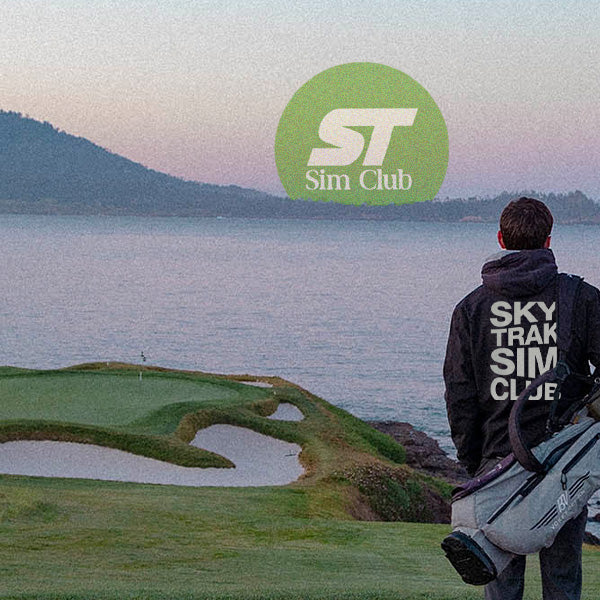
Join the Exclusive SKYTRAK Sim Club!
Enjoy Member Benefits and Exclusive Access
Elevate your golfing experience with the SKYTRAK Sim Club, where exclusive access meets top-tier perks. As a member, you'll unlock a world of privileges designed to take your game to the next level.
Join The Club
